
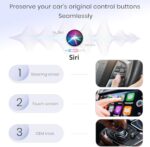



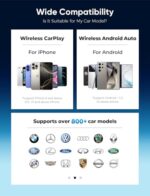



WISTAR 2-in-1 Wireless CarPlay Adapter for iPhone/Android Convert Wired to Wireless Ap.ple CarPlay Adapter, Mini Size with Extension Cable USB & USB-C/Type-C (Mini CarPlay Adapter)
₹6,999.00 Original price was: ₹6,999.00.₹3,899.00Current price is: ₹3,899.00.
‘
Product Description
IMPORTANT INSTRUCTIONS
1. This wireless CarPlay /Android Auto adapter is designed to work exclusively with iPhones and is Android Phones
2. iOS: wireless CarPlay adapter is designed exclusively for cars that already have their own wired CarPlay function and do not support cars without CarPlay functionality.
3. Only iPhone 6 and later models are compatible with this wireless CarPlay adapter. Please note that your iPhone operating system must be iOS 10 or higher to use this adapter.
4. Android: Only for cars with wired Android Auto.
5. Required Android 11 or higher of the Android operating system.
6. If your car has been customized with some wireless features (such as Wi-Fi dash cam, car 360 surround monitoring, etc.), the car screen may appear black after the connection is completed. This is not a defective issue of the product. In such cases, we recommend contacting our custo,mer ser,vice team promptly to help you find a solution.
7. To avoid signal conflicts, ensure that there are no existing Bluetooth or Wi-Fi connections on your current phone before connecting the wireless Car adapter. When using the adapter, only connect to the Bluetooth and Wi-Fi signals of the adapter named “AutoLink-xxxx” (“xxxx” represents the product serial number, which is specific to the received product).
How to confirm if your car has wired CarPlay/Android Auto?
8. The adapter can only be connected to one device at a time. If there are multiple Phones present, please ensure that only the user’s Phone is connected to the Bluetooth and Wi-Fi signal of the adapter” AutoLink-xxxx”.
How to confirm if your car has wired CarPlay/Android Auto?
Method 1:
Connect your iPhone or Ardroid smartphone to your car by USB and see Carplay or Android auto! DOGD on your car display
C
Method 2:
Check the compatible list gelow or check with your car manufacturer to see if your car hus this capability
or
CarPlay Usage
Method 1: Connect your iPhone to the car’s primary USB port. If the car is equipped with Apple CarPlay, a prompt will appear on your phone to grant permission.
Method 2: If a CarPlay icon is present in your car stereo’s menu, this indicates that your car comes with built-in Apple CarPlay.
Method 3: If you are unsure about your car’s Apple CarPlay capabilities, consult your car dealer for assistance.
Android Auto Usage
Check if your phone has Android Auto installed:
Enter your phone’s settings > Search settings >Search “Android Auto”
If there is no result, please go to Google Play to download the app.
Check if your car has Android Auto:
Method 1: Connect your phone to your car with a USB cable and see if Android Auto is on your car display.
Aor A
Method 2: Check the compatible list below or check with your car manufacturer to see if your car has this capability:
https w.ww.android.co.m auto #next-steps
LED Light Description
Plugged in: Light on.
Connecting: Light blinking.
Connected: Light steady.
If when connecting to Apple CarPlay, the blue light flashes but the display does not show “Carplay”, it is because an Android phone has been connected before or is being connected to an Android phone.
Please Try:
iPhone is directly connected to Bluetooth “AutoLink-xxxx”.
If the Android phone is around, please disconnect the Bluetooth connection of the Android phone and then use the iPhone to connect.
Please Note
1. When the adapter is connected to Android Auto, the Android Phone must disconnect the “AutoLink-xxxx “and then it can connect to Apple Carplay
(Disconnect the Android Phone bluetooth connection, “Carplay” will be displayed on the screen, if the Android Phone is not disconnected, then will not be displayed)
2. Please make sure that your car models supports wired Carplay/Android auto
3. Please make sure the wireless Adapter power indicator light is on
CarPlay HOW TO USE
Setup Steps
1. Start the car and wait for the infotainment system to boot up fully. Turn on the Wi-Fi and Bluetooth of your phone and make sure they are not connected to any external networks or devices.
2. Plug the wireless CarPlay adapter into the USB or USB-C port designated for Apple CarPlay in your vehicle. If your car has multiple ports, ensure you connect the adapter to the port assigned for wired CarPlay-typically identified by a white wire frame around the port or a specific icon next to it (refer to your car’s manual for the diagram indicating data transfer ports).
3. After connecting to the correct port, the indicator light will illuminate. Your vehicle’s display will then switch to the
interface shown below, indicating it is ready to pair.
Drive with Wireless CarPlay soup your Provotre
cho ph
4. Go to the phone’s Bluetooth setting, and select “AutoLink- xxxx” to pair. If the initial pairing attempt is unsuccessful, please try a few more times.
5. After Bluetooth pairing, your phone’s Wi-Fi will automati- cally connect to the wireless CarPlay adapter’s Wi-Fi signal “AutoLink-xxxx”. During this period, do not manually connect to this or any other Wi-Fi signals.
6. Once the car display transitions to the CarPlay control interface, this indicates that the connection has been successfully established.
7. After the initial setup, the wireless CarPlay adapter will automatically reconnect to the previously paired device on subsequent uses (ensure your phone’s Wi-Fi and Bluetooth are enabled before use). In some vehicles, you may need to manually tap the CarPlay icon on the car’s display to activate the CarPlay system.
Note
The adapter can be paired with multiple iPhones, but it can’t connect with them at the same time. In addition, the system will connect back to the last used iPhone due to the default function of Bluetooth. Therefore, before pairing to a new iPhone, please disconnect the Wi-Fi and Bluetooth of the currently connected iPhone
and manually set up the connection in your new iPhone.
CarPlay PAYATTENTION
Working Mechanism
* The Wireless CarPlay Adapter uses Bluetooth to set up the connection between the phone and the vehicle and then it switches to using Wi-Fi for the actual functionality.
* After the Bluetooth pairing is successful, the phone’s Wi-Fi will be occupied by the wireless CarPlay program, while disconnecting the Bluetooth connection. If you switch the Wi-Fi connection to other devices or turn off the Wi-Fi of the phone, the wireless CarPlay will disconnect. (We recommend keeping only the connection with the adapter in your phone’s Bluetooth and Wi-Fi lists.)
To Ensure Wireless CarPlay Works Smoothly:
1. When using the wireless CarPlay feature, the phone’s Wi-Fi will be connected to “AutoLink-xxxx”. If there is a conflict with other Wi-Fi connections, you may need to manually disconnect the other Wi-Fi to maintain wireless CarPlay use.
2. Once paired, the phone’s Bluetooth will be released from the connection with the wireless CarPlay adapter. At this time, if the phone connects to other devices via Bluetooth (such as your car’s built-in Bluetooth), it may cause CarPlay mic input or sound playing to be unavailable. You may need to manually disconnect your phone from the other Bluetooth or switch off the Bluetooth directly to fix it.
3. The auto-reconnect feature of the wireless CarPlay adapter requires the phone to keep Wi-Fi and Bluetooth available. In addition, please set the wireless CarPlay adapter’s Wi-Fi network to “Auto-Join”:
1. This wireless CarPlay /Android Auto adapter is designed to work exclusively with iPhones and is Android Phones
2. iOS: wireless CarPlay adapter is designed exclusively for cars that already have their own wired CarPlay function and do not support cars without CarPlay functionality.
3. Only iPhone 6 and later models are compatible with this wireless CarPlay adapter. Please note that your iPhone operating system must be iOS 10 or higher to use this adapter.
4. Android: Only for cars with wired Android Auto.
5. Required Android 11 or higher of the Android operating system.
6. If your car has been customized with some wireless features (such as Wi-Fi dash cam, car 360 surround monitoring, etc.), the car screen may appear black after the connection is completed. This is not a defective issue of the product. In such cases, we recommend contacting our customer service team promptly to help you find a solution.
7. To avoid signal conflicts, ensure that there are no existing Bluetooth or Wi-Fi connections on your current phone before connecting the wireless Car adapter. When using the adapter, only connect to the Bluetooth and Wi-Fi signals of the adapter named “AutoLink-xxxx” (“xxxx” represents the product serial number, which is specific to the received product).
Buy with confidence from PhoneSmart — your trusted source for quality mobile products and accessories.
Only logged in customers who have purchased this product may leave a review.


























Reviews
There are no reviews yet.